Frequent questions
What should I do after installing HakaPath?
After installing the plugin, it’s necessary to pin the plugin to your browser from the browser’s add-ons menu in Google Chrome. You should then restart your browser. No additional actions are required.
How do I generate an XPath?
To generate an XPath, simply identify the web element you want to get the XPath for, right-click on it, and select “Get Hakapath.”
What localization strategy does Hakapath use?
Hakapath employs a localization strategy based on best XPath practices. Hakapath automatically constructs the XPath based on the key components available in the clicked web element, such as id, name, class, etc.
How many Xpaths can be generated?
Hakapath allows you to generate Xpaths without limitations. Each time you generate an XPath, up to 4 possible locator options are provided (in the registered version of the plugin).
How do the results of the generated Xpath differ?
Hakapath automatically generates up to 4 Xpaths (in the registered version), each differing in the specialization of the localization strategy. Different strategies include:
General localization using a wildcard (*).
Specific localization using the tag of the web component.
Specific second-order localization, adding the parent of the selected element.
Specific third-order localization, attempting to access the parent web element from a child.
Does the application send data from my locators to any website?
No, Hakapath does not send data about your actions, pages, or results to any website or database.
In which languages can the generated Xpaths be automatically converted?
Hakapath allows you to convert the generated Xpaths into Selenium code to obtain a web element. It offers up to 4 languages available in the configuration options: Python (default), Java, JavaScript, and C#.
Hakapath is not delivering Xpaths; it remains in a “waiting” state. What should I do?
Check if Hakapath is pinned to the browser. Review the add-ons section in Google Chrome. Once done, restart Google Chrome.
Hakapath is not providing the correct xpath in Google Chrome’s mobile view.
If you are using Google Chrome in mobile device view (scaled size), make sure that the “Device toolbar” option is not active, as this option overlays a layer on the web to display mobile device tools, which can interfere with Hakapath.
In what situations might Hakapath not deliver a correct result?
While in the vast majority of cases, Hakapath will provide accurate locators, there may be situations where it is challenging to do so. This can arise from the design of the website or application, particularly in cases where layers of components overlap.
How are XPath matches identified?
HakaPath automatically searches the HTML DOM for matches for each generated XPath, just as when you manually enter an XPath in the browser inspector. Sometimes there may be no matches, which means the XPath does not match any element in the DOM. We still display it in the list of generated XPaths in case it’s useful as a basis for generating a more specialized locator.
What is the purpose of identifying and counting elements matching the XPath?
This allows you to accurately determine the most precise XPath. Additionally, knowing the number of matches enables you to identify the strategy to use with your XPath when creating a particular web element or a list of them using Selenium.